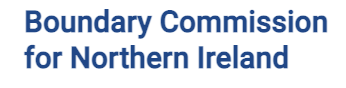Most computers will open the documents on this website automatically, but if you have trouble viewing a document you may have to install software on your computer. The software you need depends on the format of the document, which is shown below the document link (for instance "PDF").
Recommended software for viewing documents
Almost all of the documents uploaded to our website are in a PDF format, however some documentation is available in Excel.
| Document type | Software required | Links to download reader software |
|---|---|---|
|
PDF document (.PDF) |
Adobe Reader, Foxit Reader, or alternative. Many browsers have native PDF reading abilities.
|
|
|
Excel spreadsheet (.xls, .xlsx) |
Microsoft Office, Microsoft Office apps (for mobiles), OpenOffice or alternative. |
Microsoft supportive Office viewers
|
Alternative formats
Documents can be requested in alternative formats. For more information on the alternative formats available and the time scales involved, contact us.
Help with PDF files
PDF stands for Portable Document Format and is a common internet file format. It’s used for electronic distribution because it keeps the look and feel of the original document, including the fonts, colours, images, and layout.
It also can be used across many different types of computers and browsers and is commonly used for government publications, leaflets and forms.
Opening PDF files
Web browsers such as Google Chrome, Microsoft Edge, Mozilla Firefox and Apple Safari have built-in PDF readers. When you access a link to a PDF using one of these web browsers, the PDF will open automatically in the web browser.
Standalone PDF programs or apps are also available to download for your device. These may offer more advanced features compared with browser-based PDF readers.
Adobe Acrobat Reader is one of the most popular PDF readers and is available free of charge from the Adobe Acrobat site or from the app store on your device.
PDF files and browsers
You can configure your web browser to open PDF files either within the browser window or in a separate Adobe Acrobat window. There are detailed instructions on the Acrobat website on how to do so for different browsers.
You may have issues viewing PDF files on your browser. Common symptoms include a blank page in the web browser or a red X icon. There are detailed instructions on the Acrobat website on how to solve some of the most common PDF-display issues.
Solutions to common issues viewing PDFs from a website
What can I do with a PDF?
When you open a PDF file a toolbar will normally appear, featuring a number of tools to help you view, search and print the document. Running your mouse over the icons, without clicking, will tell you what each of them does. Options normally include the ability to zoom in and out and a search tool that allows you to search the document for a word or phrase.
Alternatives to Adobe Acrobat Reader
Adobe Acrobat Reader is by far the most popular free PDF viewer but there are others available for download, for example Foxit Reader, that will allow you to view and print PDF documents on a variety of platforms and devices.
Still need help?
If you still need help viewing files contact us.